How to Create a Purchase Requisition in SAP
How to Navigate to Purchase Requisitions in S/4HANA
The T-code of creating a purchase requisition (PR) in SAP is ME51N.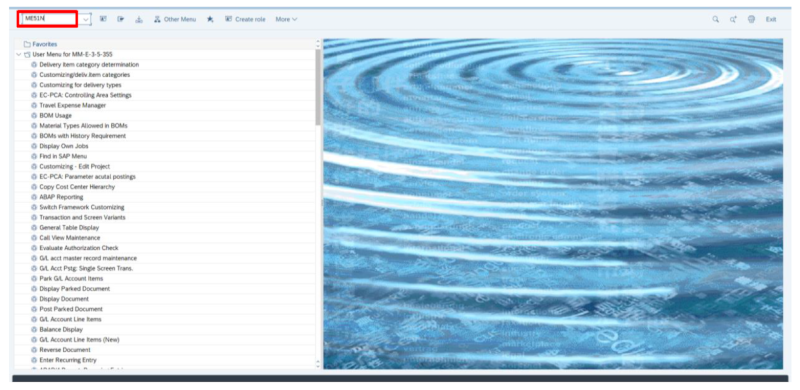
You can also follow the below path in SAP to create a Purchase Requisition:
Logistics >>> Material Management >>> Purchasing >>> Purchase Requisition >>> Create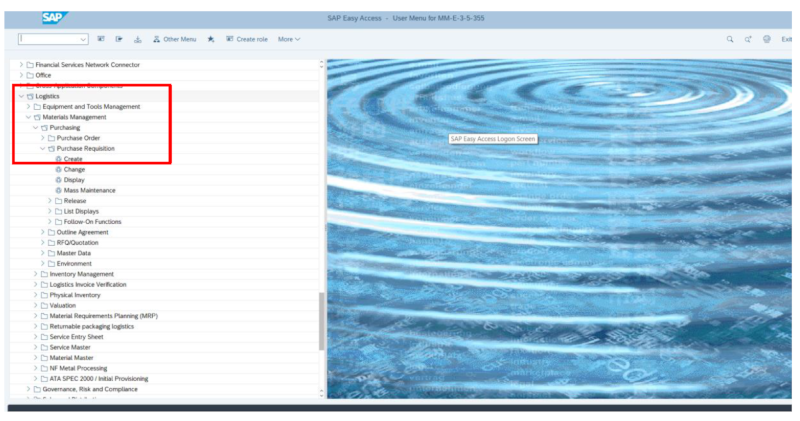
You may select the document type of purchase requisition from the drop-down menu of the document type.

Create a Purchase Requisition in SAP - Step by Step
Step 1: Select the document type.

Step 2: Enter the material code.

You can search for the material by clicking on the search icon
![]()
The below window will then open.
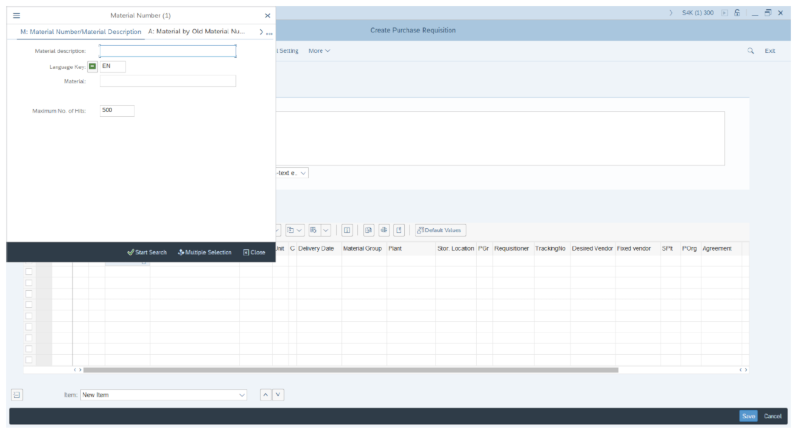
Tip: You can search for the material in several ways: by description, BOM, material class, material group, etc.
You can also select the material category.
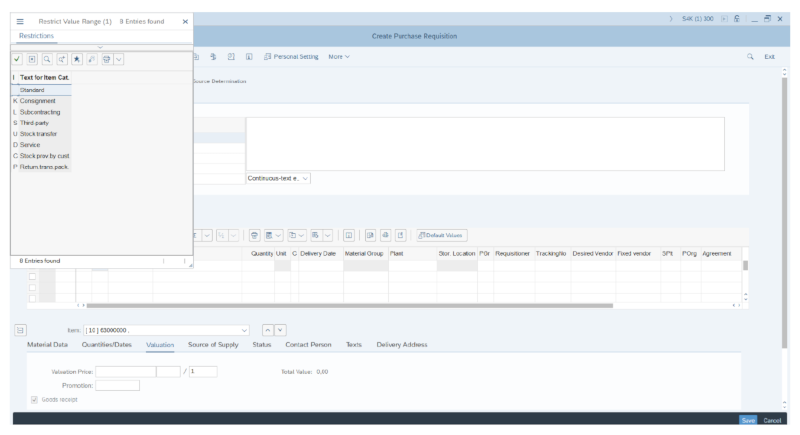
Step 3: Now enter the required quantity in the quantity tab.
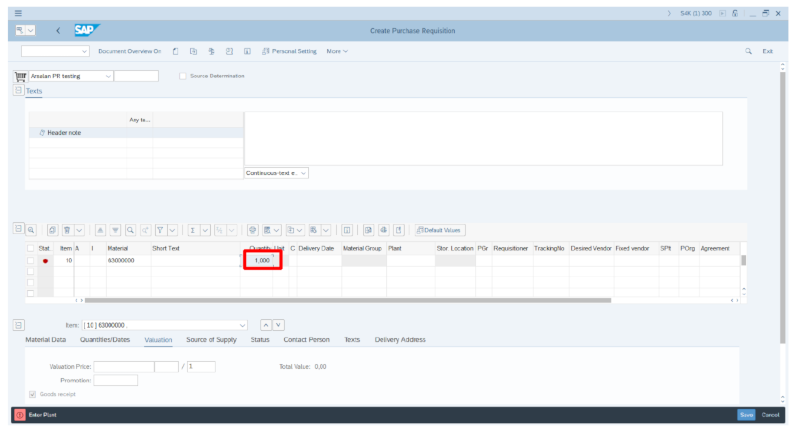
Step 4: Enter the required delivery date. You may enter the delivery date manually or select from the list by clicking on the search icon.
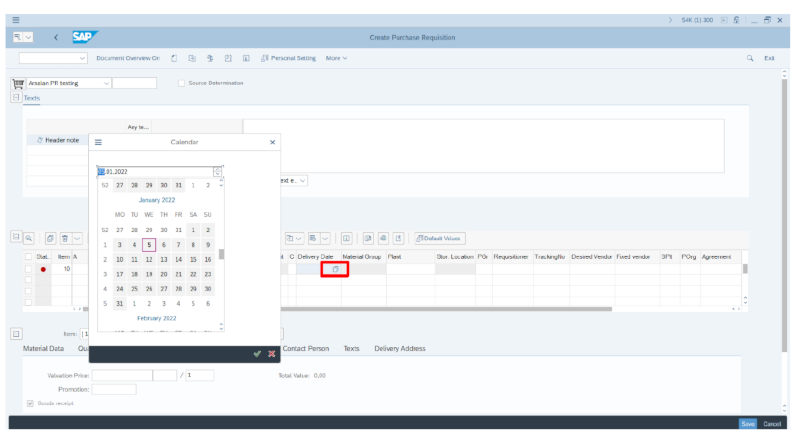
Step 5: At this point, you, enter the plant and the purchasing group respectively. If you know the plant code, you can enter it here, or you may select it from the search menu.
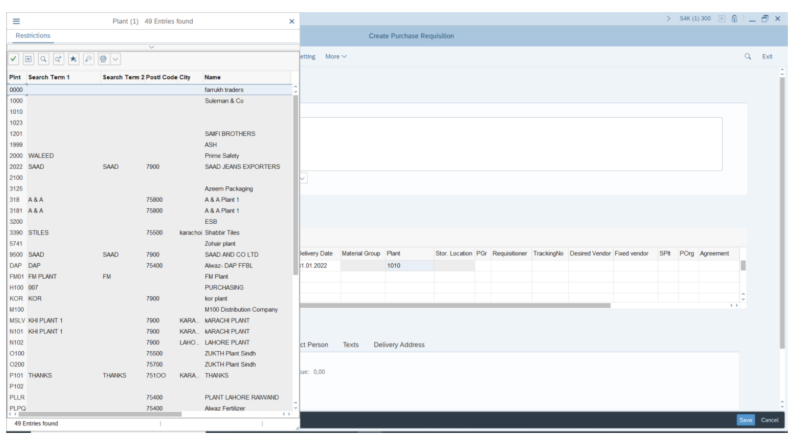
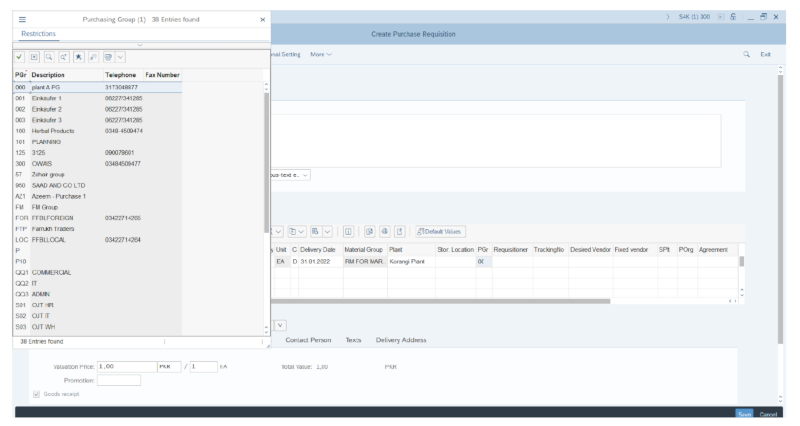
Step 6: Press Enter. Make sure to verify the data before saving.
Step 7: Finally, save the PR by clicking on the save button or by holding "CTRL+S" on your keyboard.
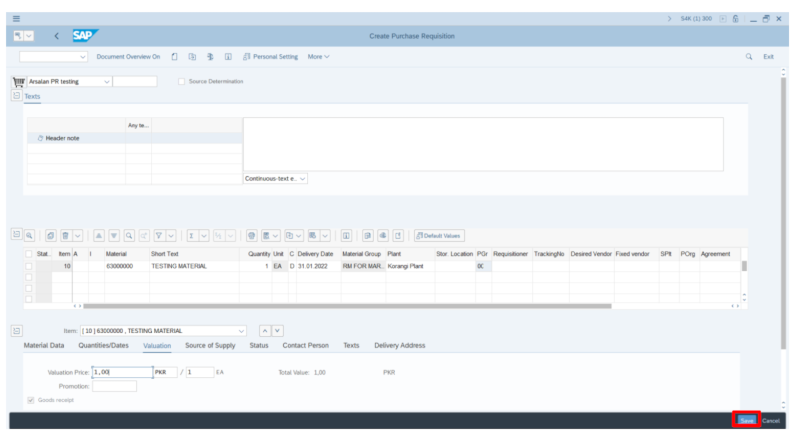
A PR document number will be generated
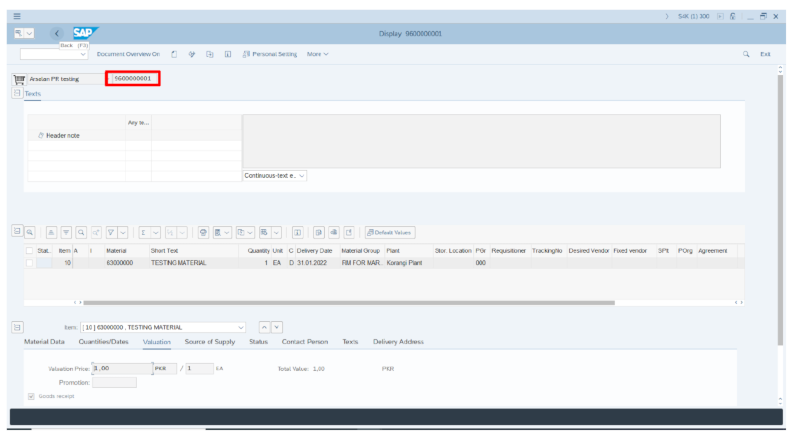
You may view the PR created by entering T-code ME52N.
If you need to edit or update a PR, use the T-code ME53N.

Comments
Post a Comment